Wi-Fi Speed Explained: What Is Mbps/Gbps and How Much Internet Speed Do I Need?
As part of the nationwide network upgrade in the Digital Connectivity Blueprint by the Ministry of Communications and Information (MCI) and Infocomm Media Development Authority (IMDA), we can expect our Wi-Fi services to be improved as well.
An all-new Wi-Fi 6E technology will be introduced in the coming years, with 500MHz of extra radio frequency spectrum in the 6GHz band to be deployed for Wi-Fi use. So what is Wi-Fi 6E? In simpler terms, Wi-Fi 6E enables speeds of up to 9.6 Gbps, which is double that of previous-generation Wi-Fi technology.
This is definitely much faster than any Mbps plans available in the market now, but whether it is Mbps or Gbps, how do you make the best decision when choosing one for your home?
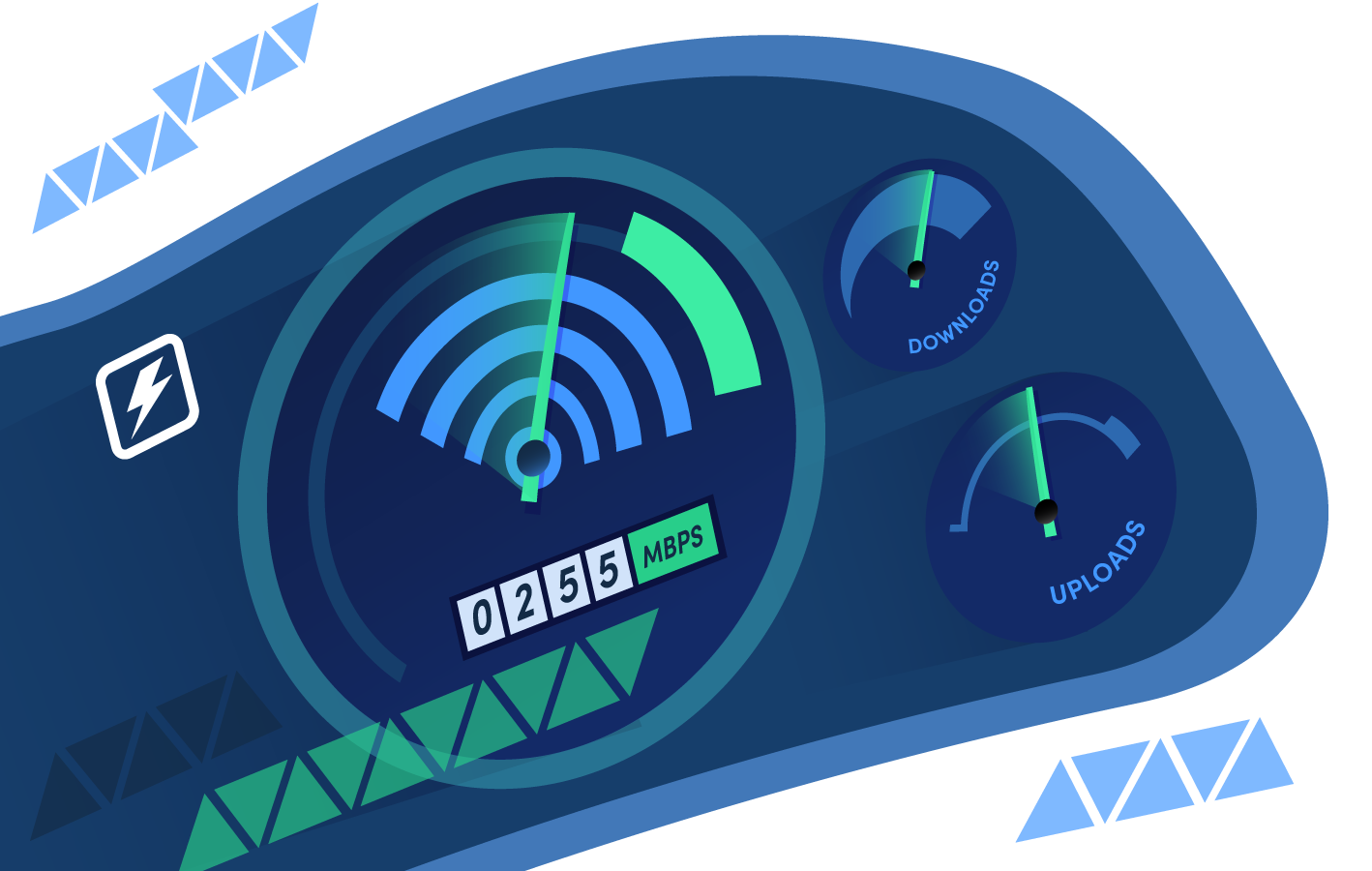
How to Measure Your Wi-Fi Speed?
Tap on online tools
To measure your WiFi speed, you can use a variety of online speed test tools. Some of the most popular options include:
- Speedtest.net
- Fast.com by Netflix
- Google Speed Test
- Ookla Speed Test
- Speed.one
Tips to determine accurate results
- Make sure you are connected to your WiFi network and not to a cellular network.
- Close any other applications that are using the internet.
- Run the test from a location where you typically use your WiFi, such as your living room or bedroom.
- Run the test multiple times to get an average result.
- Once you have run your speed test, you can compare your results to the average WiFi speed in Singapore. According to Ookla, the average download speed in Singapore is 299.37 Mbps and the average upload speed is 282.52 Mbps.
Quick ways to improve the Wi-Fi speed
If your WiFi speed is significantly slower than the average, there are a few things you can do to try to improve it:
- Move your router to a more central location in your home
- Eliminate any obstacles between your router and your devices
- Update your router's firmware
- Upgrade to a new router
You can read more about tips on how to improve your Wi-Fi speed in your home from our article.
Tips On Choosing Plans With Suitable Wi-Fi Speed
Tip #1: Understand what Mbps/Gbps is and how much you need
Mbps and Gbps are essentially a unit of measurement to measure the data transfer rate or bandwidth of a network connection, representing the number of megabits (one million bits) or gigabits (one billion bits) that can be transmitted over the network in one second, and how quickly data can be transmitted between your devices and the internet. It's a measure of the speed at which you can download or upload data.
Data transfer rates are crucial in networking and telecommunications because they determine how quickly data can be sent or received between devices or over the internet. The higher the Gbps value, the faster the data can be transmitted, allowing for quicker downloads, smoother streaming, and more efficient communication between devices.
For example, if you have a network connection with a speed of 1 Gbps, it means that you can transfer up to 1 gigabit of data every second. This is a common measurement for modern high-speed internet connections and local area networks (LANs). Keep in mind that Gbps refers to the raw data transfer rate and doesn't take into account factors like latency, network congestion, or protocol overhead.
Tip #2: Determine the speed you require
The speed of your broadband connection significantly influences your online activities. A suitable speed ensures smooth browsing, quick downloads, seamless video streaming, and responsive online gaming. If your connection is too slow, you might experience buffering, slow-loading websites, and frustration.
The number of devices connected to your network also affects the required speed. If you have multiple devices (smartphones, tablets, laptops, smart TVs, etc.) using the internet simultaneously, you need sufficient bandwidth to accommodate all these devices without slowing down.
Tip #3: Ensure the data cap is suitable for you
Data caps, also known as data limits or data allowances, indicate how much data you're allowed to use within a billing cycle. Some broadband plans have unlimited data, while others have specific data caps. Furthermore, activities like streaming videos, downloading large files, and online gaming consume a huge amount of data. If your plan has a low data cap, you might run out of data quickly and either face reduced speeds or additional charges.
Tip #4: Decide on an affordable price range
Selecting a broadband plan within an affordable price range ensures that you can comfortably cover your monthly expenses without straining your finances. Overcommitting to an expensive plan can lead to financial stress and potential difficulties in paying bills.
Moreover, an affordable plan that meets your needs offers the best value for your money. It ensures you're not paying for features or speeds that you won't fully utilize. There are many discounts and promotions tied to a specific contract length, so make sure you're comfortable with the duration of the contract before committing.

What Are The Estimated Decent Wi-Fi Speeds Required For Different Usage?
| Wi-Fi Speed | Usage type | No. of Devices |
|---|---|---|
| 1-5 Mbps | Basic tasks like browsing the web or sending emails. However, it may not be enough for streaming videos or online gaming | 1 |
| 5-20 Mbps | For streaming videos in HD quality, online gaming, and video conferencing. It's also enough for multiple devices to be connected to the internet at the same time | 2 - 3 |
| 20-100 Mbps | Ideal for heavy internet usage, such as streaming videos in 4K quality, playing online games with high-quality graphics, or for households with multiple devices connected to the internet | 2 or more |
| 1 Gbps or more | For a large household with multiple devices, if you work from home and need to download or upload large files, or if you're a serious gamer | 3 or more |
| *The above information is an estimate and is accurate as of 21 September 2023, at the time of writing as per resources including news articles and research done by our MoneySmart team. |
Simple Steps To Set Up Your Wi-Fi Connection & Troubleshoot
At times, you may prefer to be more hands-on and set up your own internet connection and devices or may choose to attempt to fix any connection issues yourself while waiting for help to come. In such situations, you may wish to try these simple steps to rectify any problems at hand.
Have your modem and router in place
Once you've received the necessary equipment delivered to your home by your broadband service provider (this usually includes a modem and a router), connect the modem to the incoming broadband cable from your Internet Service Provider (ISP) i.e. Singtel, ViewQwest, M1, Starhub, etc. This cable might be a fiber-optic cable, coaxial cable, or DSL line, depending on the type of broadband connection.
Connect the router to the modem
Thereafter, plug in the modem's power adapter and turn it on. Wait for the lights on the modem to stabilize, indicating a successful connection to your ISP's network. If you have a separate router, connect it to the modem using an Ethernet cable. This step is necessary for creating a wireless network in your home.
Set up your Wi-Fi network
Next, you've got to access the router's settings through a web browser using the IP address provided. Follow the instructions in the router's manual given to you by your ISP and use it to set up your Wi-Fi network name (SSID) and password. This is also the time to adjust other settings like security preferences.
Complete the set up
When you're done setting up your Wi-Fi network, connect your devices to your newly set up Wi-Fi network using the network name and password you have just configured. Take this time to also connect other devices you need directly to the router using Ethernet cables. After this, you can get ready to troubleshoot if there are any issues.
Begin troubleshooting (if any issues encountered)
Whenever you encounter any suspected connection issues, try power-cycling the modem and router by unplugging them for about 10 seconds before plugging them back in again. Alternatively, you can try testing a wired connection directly from the modem to a computer. This is one of the fastest ways to check if the issue lies with the router or the ISP connection.
Restart and check for Wi-Fi issues
You may want to also try restarting the devices that are having trouble connecting to the internet, such as computers, smartphones, and smart TVs. Next, place your router in a central location and away from potential sources of interference to check for Wi-Fi issues.
Request for professional help
If you've tried the above steps and are still experiencing issues, contact your ISP's customer support for assistance. They can provide specific troubleshooting steps based on your situation. Remember that troubleshooting steps may vary depending on the specific equipment and ISP you're using. Always refer to the user manuals provided by your ISP and equipment manufacturers for detailed instructions.
Frequently Asked Questions
Where can I find the best broadband plan with Wi-Fi connection?
- You can tap on free online tools such as MoneySmart’s Broadband plans comparison page and from various broadband plans and their prices on and consider bundles or using credit card discounts (some credit cards offer cash rebates for monthly telco bill payments) whenever necessary.
What is the difference between Mbps and Gbps?
- Mbps represents the number of megabits (one million bits) while Gbps represents the number gigabits (one billion bits) that can be transmitted over the network in one second, and how quickly data can be transmitted between your devices and the internet. They are both a measure of the speed at which you can download or upload data.